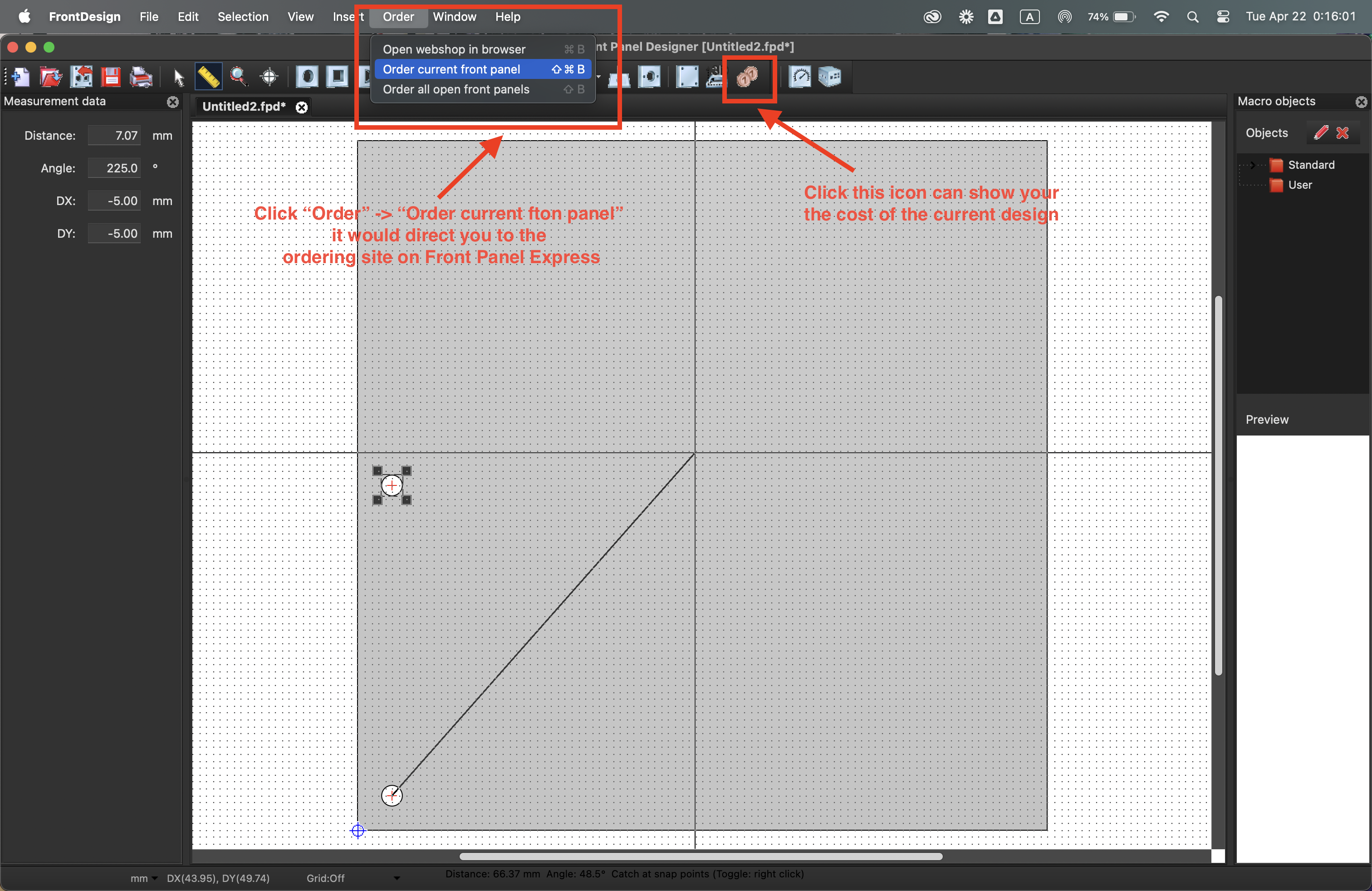Custom Panels
Overview
In this project, we designed two custom panels:
- A front panel to replace the enclosure’s stock front panel, including cutouts and labels for the SMA connector outputs.
- A support panel to attach to the enclosure’s stock back panel, providing a pass-through for power and data inputs.
Both panels were ordered through Front Panel Express.
In order to order the front panel, any user will first need to download the Front Panel Designer software. Note that we used version 6.4.1.
Ordering Our Custom Panels
Download the design files for the front panel and support panel from the links below:
Open the Front Panel Express software and go to File → Import to open the downloaded design files. Do step 2-4 once through for each panel, separately.
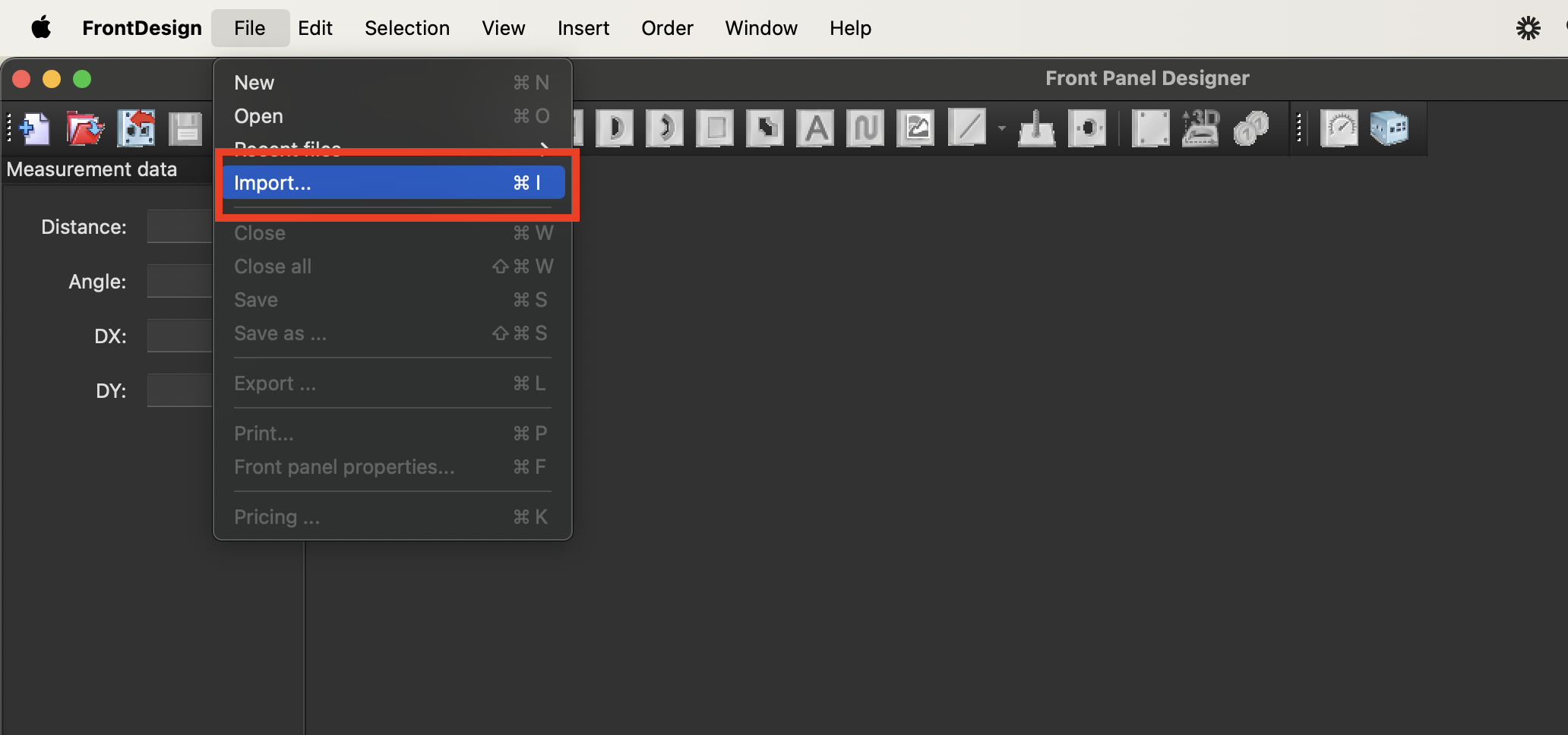
Review the design files to ensure they meet your requirements. You can make any necessary adjustments using the Front Panel Express software.
Once you are satisfied with the design, go to Order → Order Panel. This will direct you to the Front Panel Express ordering site to place your order. You can choose to order the panel as is or download the design file for future use.
Introduction to Editing Your Own Panels
- Open the Front Panel Designer software and go to File → New to create a new panel file. Then, follow the instructions in the image below to customize your panel design.
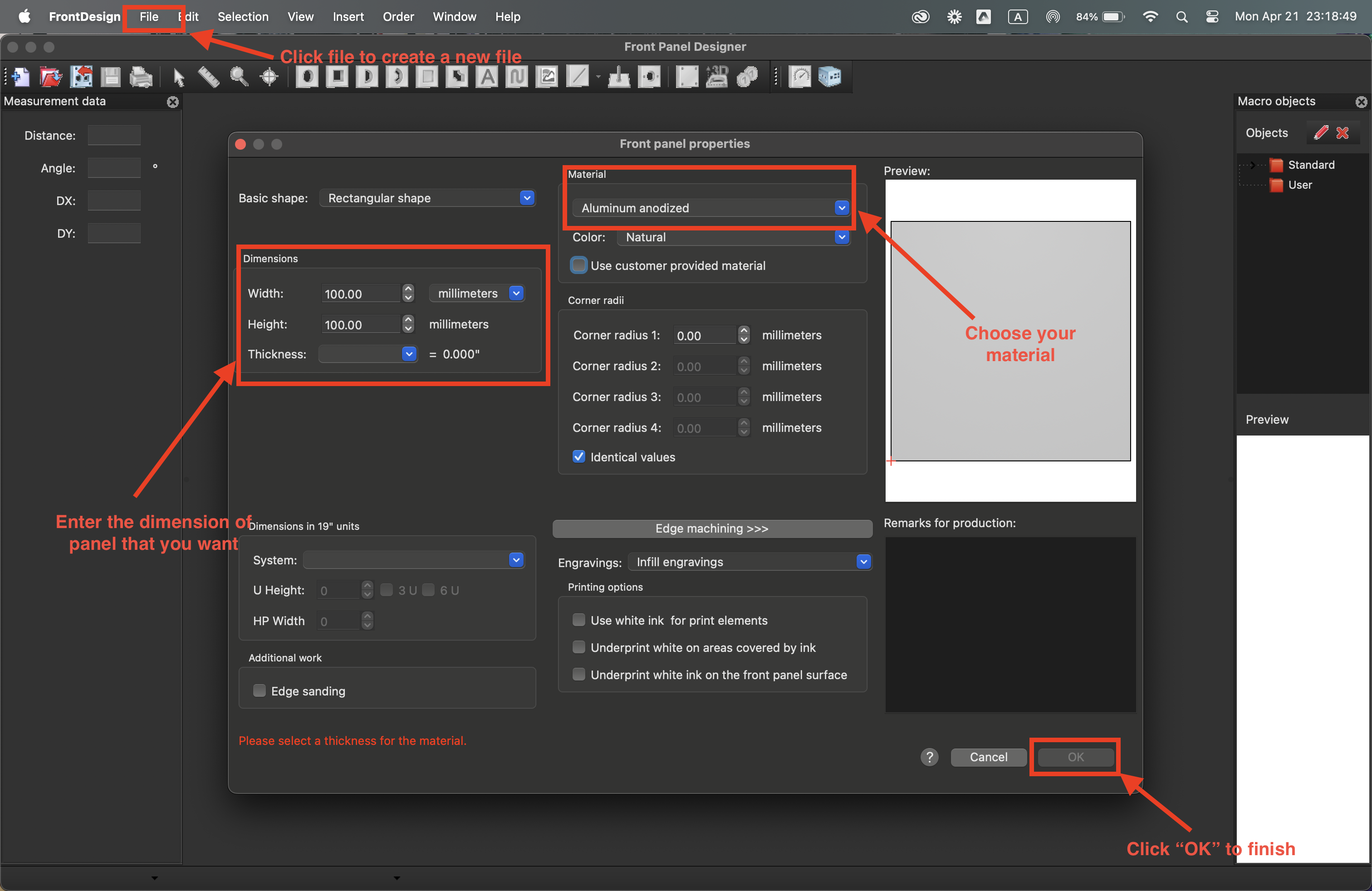
*Notes: Material of your choice [To Do: explain different material choice]
- On the top toolbar, you can choose to drill a hole, add a cutout, or insert a text label. The images below demonstrate how to add a hole and a label.
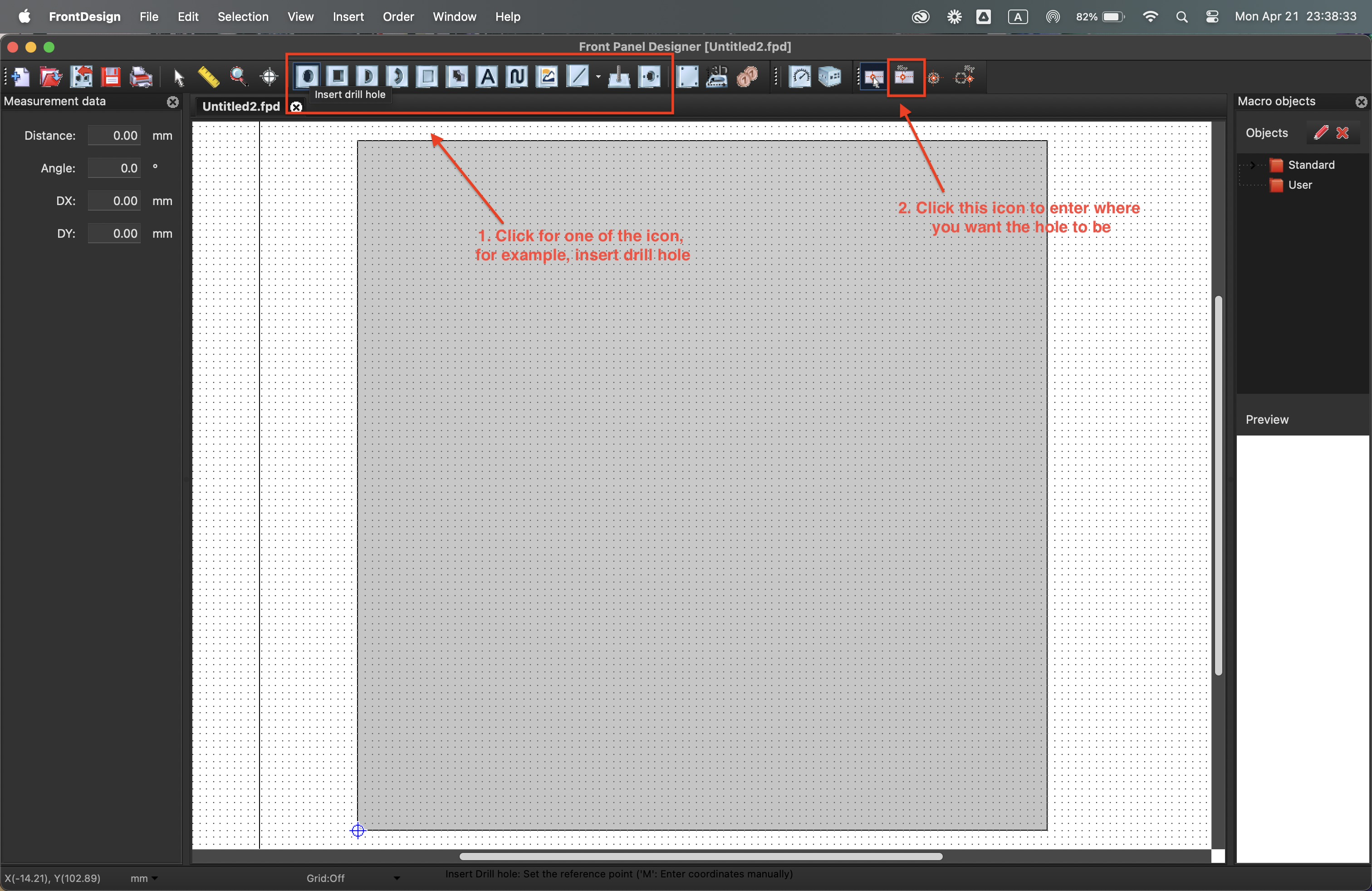
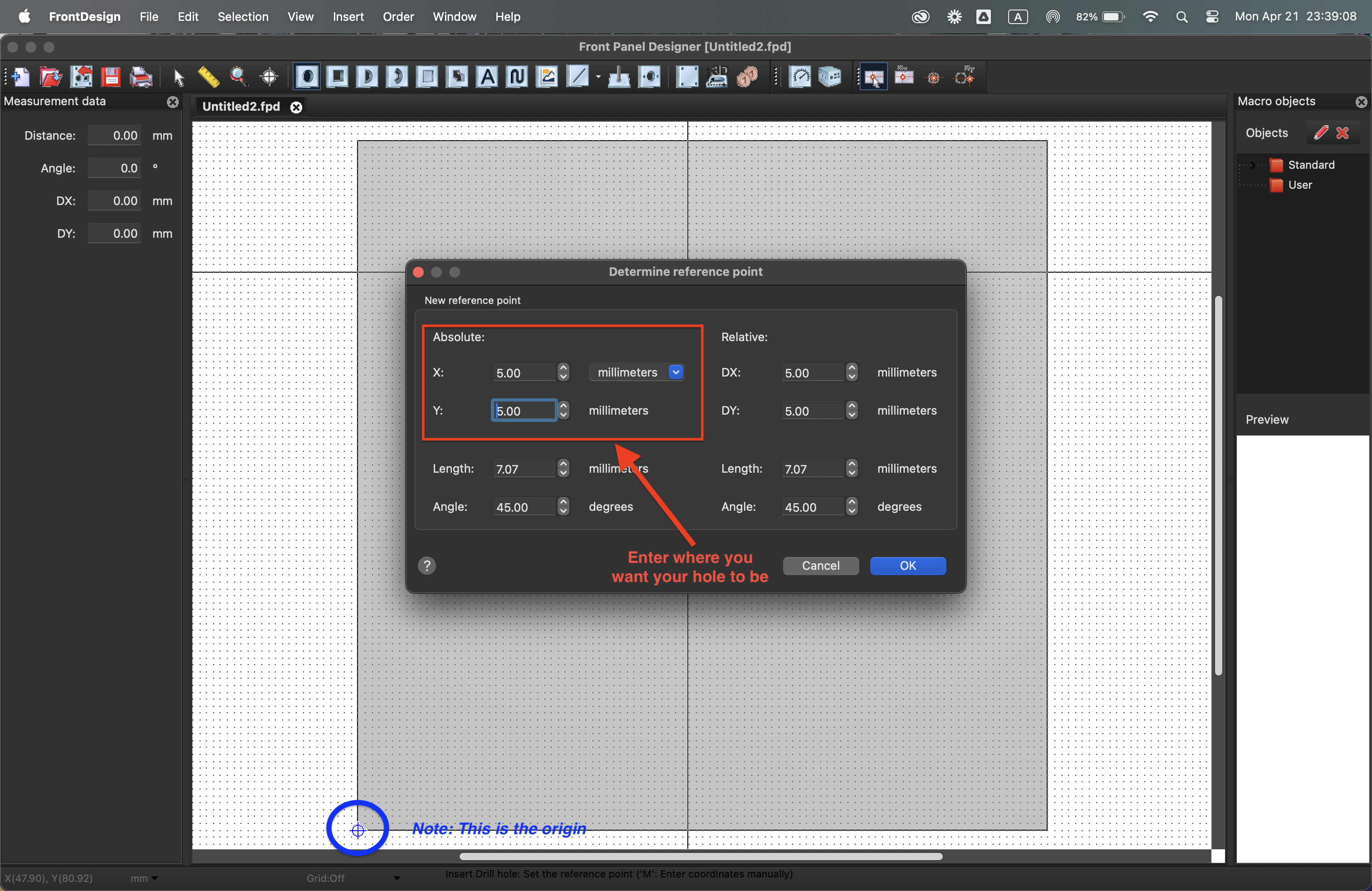
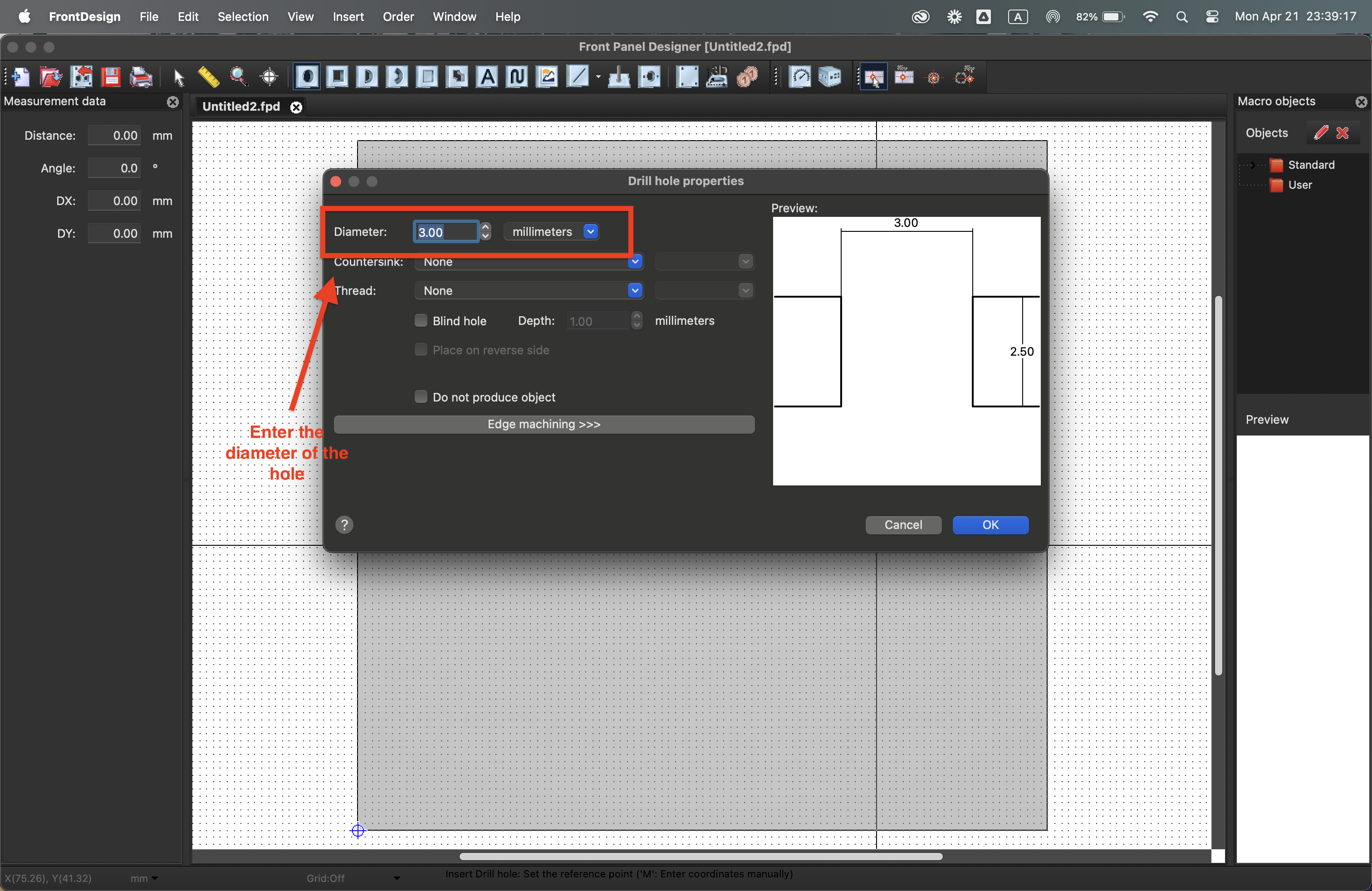
- Use the measure tool to check the dimensions/position of the holes and cutouts. The images below show how to use the measure tool
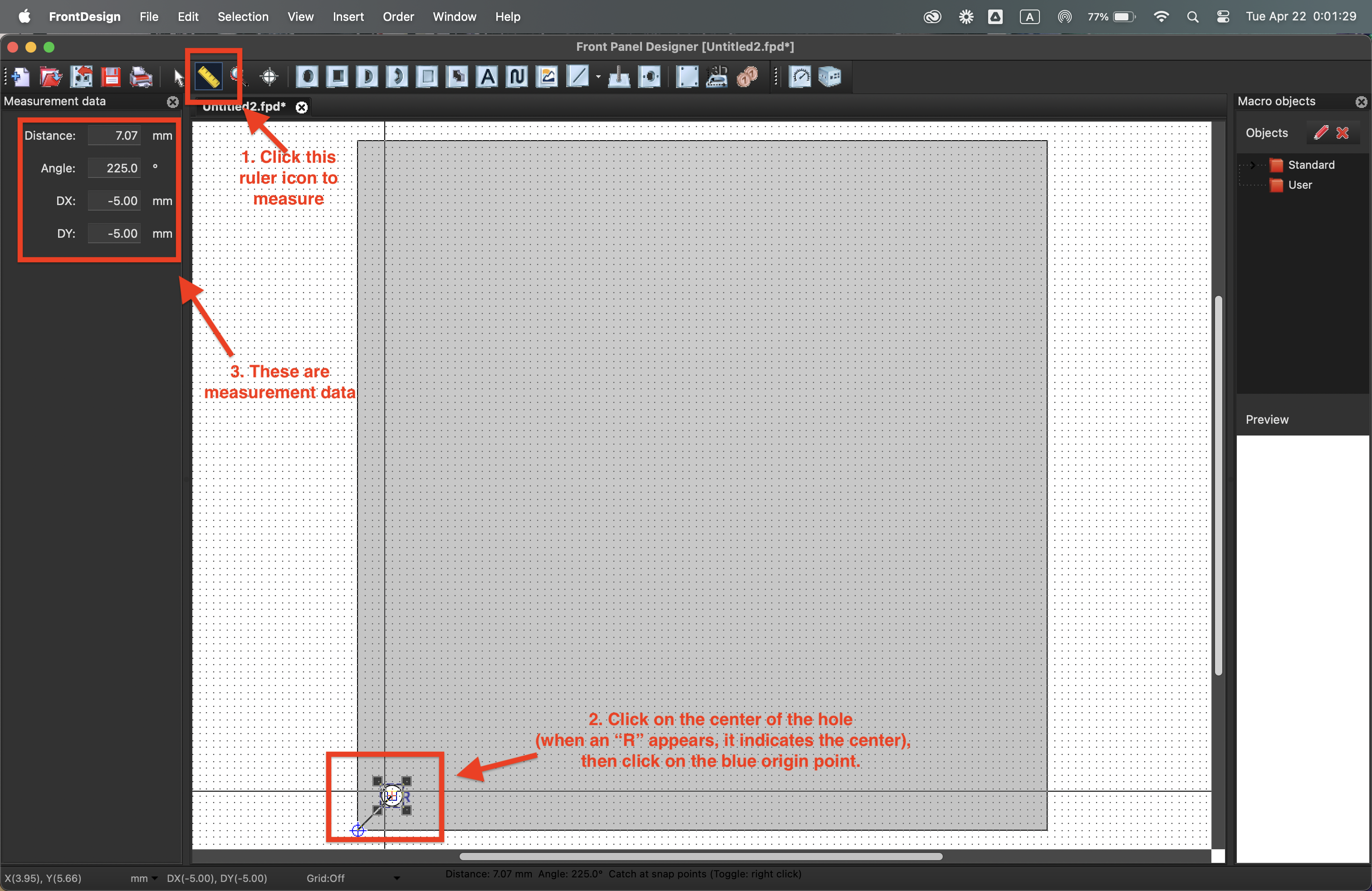
Note: I recommend measuring at specific points such as Edges (E), Center of Hole (R), or Midpoint (M) — these indicators will appear when you hover over them. If no indicator pops up, the measurement may not be exactly at the desired point.
- Once you are satisfied with the design, go to Order → Order Panel. This will direct you to the Front Panel Express ordering site to place your order. You can choose to order the panel as is or download the design file for future use.